This article is contributed by @Maxime Euzière
This guide will show you five different ways to play video games on the Wemax Vogue Pro, a 1080P, 1600 ANSI Lumens video projector with auto-focus, high contrast and a built-in DOLBY sound system.
For games requiring a small input lag, you can enable the Game Mode in the Wemax Vogue Pro’s settings, allowing a latency as low as 40ms.
Summary
- Home Console (Sony Playstation, Microsoft XBox, XBox One, Xbox Series, …)
- Portable or hybrid console (Nintendo Switch, Steam Deck, …)
- Computer (PC, Mac, …)
- Cloud streaming (Google Stadia, Steam Link, …)
- Install and play Android Games on the Wemax Vogue Pro
- Plug the power cord of the Wemax Vogue Pro and the Console.
- Connect the Wemax Vogue Pro and the Console with an HDMI cable.
- Turn on the Wemax Vogue pro and the Console.
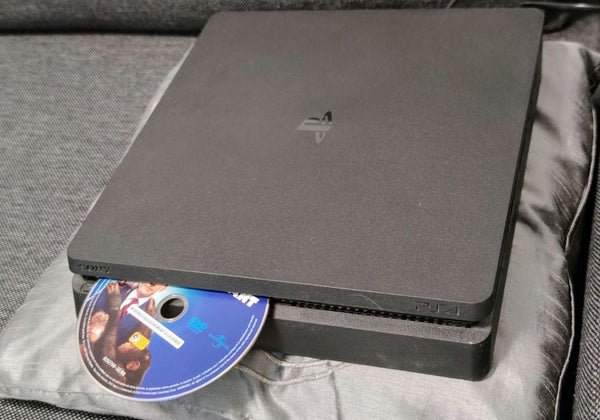
---On the Wemax Vogue Pro’s main menu, click “Input”, then “HDMI 1” or “HDMI 2” (the connected one).

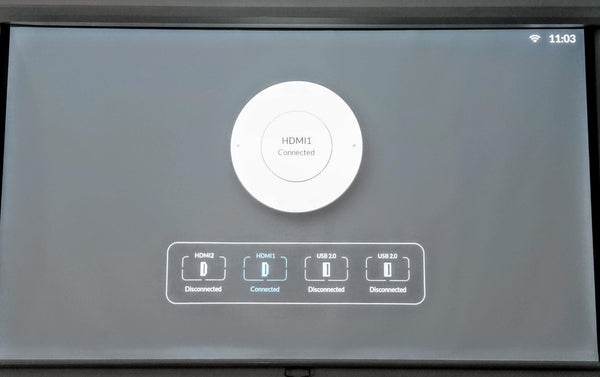
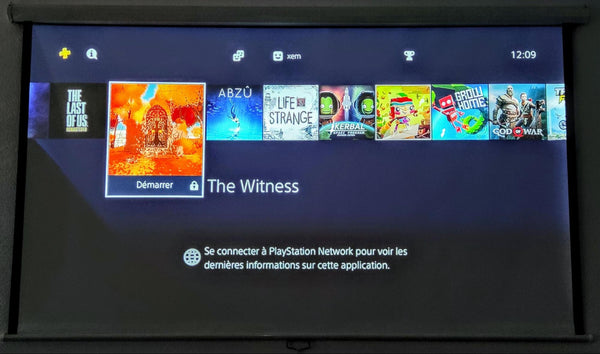
 2. Portable or hybrid console (Nintendo Switch, Steam Deck, …)
2. Portable or hybrid console (Nintendo Switch, Steam Deck, …)- Plug the power cord of the Wemax Vogue Pro and the Console.
- Connect the Wemax Vogue Pro and the Console’s dock with an HDMI cable.
- Turn on the Wemax Vogue pro and the Console.
 ---On the Wemax Vogue Pro’s main menu, click “Input”, then “HDMI 1” or “HDMI 2” (the connected one).
---On the Wemax Vogue Pro’s main menu, click “Input”, then “HDMI 1” or “HDMI 2” (the connected one).
---You can now play your console! (Example: Kirby and the Forgotten Land by Nintendo / HAL Laboratory)
3. Computer (PC, Mac, …)
- Plug the power cord of the Wemax Vogue Pro.
- Connect the Wemax Vogue Pro and the Computer with an HDMI cable.
- Turn on the Wemax Vogue pro and the Computer.
 ---On the Wemax Vogue Pro’s main menu, click “Input”, then “HDMI 1” or “HDMI 2” (the connected one).
---On the Wemax Vogue Pro’s main menu, click “Input”, then “HDMI 1” or “HDMI 2” (the connected one).
---You can now play your console! (Example: Microsoft Flight Simulator)
4. Cloud streaming (Google Stadia, Steam Link, …)

---If it’s not done already, Configure the Cloud Console with the dedicated Mobile app (the mobile phone and the dongle must be on the same Wi-Fi network)
---Choose a game on the Cloud Console’s catalog, and play! (Example here: CyberPunk 2077 by CD Projekt Red)

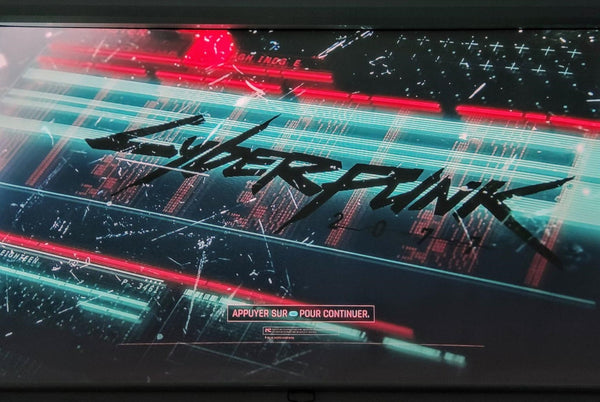 5. Install and play Android Games on the Wemax Vogue Pro
5. Install and play Android Games on the Wemax Vogue Pro
The Wemax Vogue Pro features an Android OS and 32GB of internal storage. A variety of games can be installed and played directly on the projector.
- Select Launcher on the Vogue Pro’s main menu, then “GetApps”.
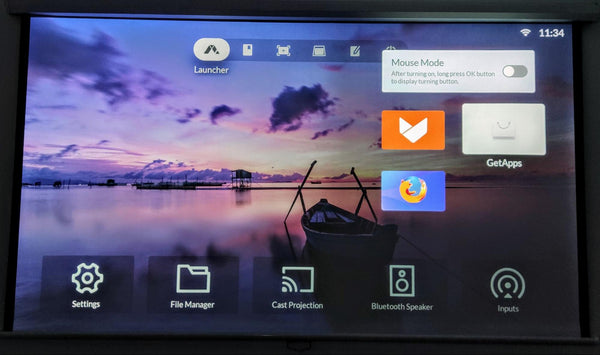 ---In the GetApps store, choose “All Apps”, then “Games”.
---In the GetApps store, choose “All Apps”, then “Games”.
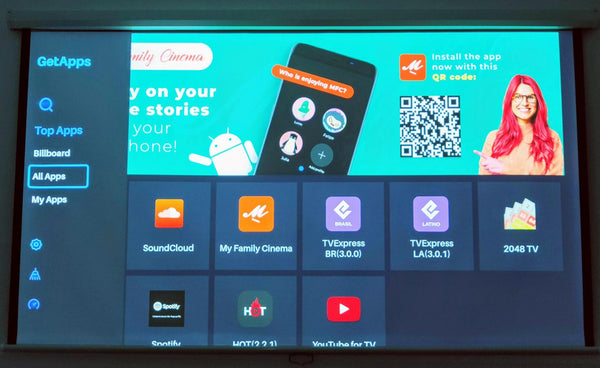
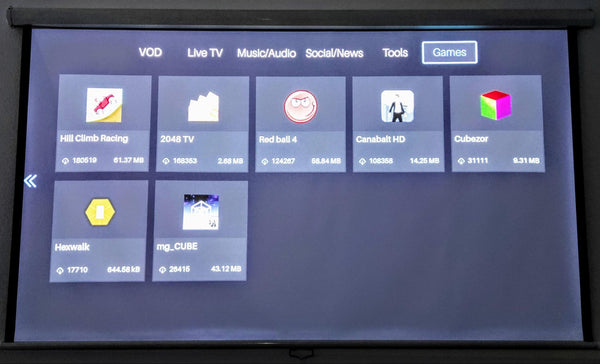 ---Install the game of your choice, then play it with the projector’s remote or a USB controller! (Example here: Hill Climb Racing)。
---Install the game of your choice, then play it with the projector’s remote or a USB controller! (Example here: Hill Climb Racing)。
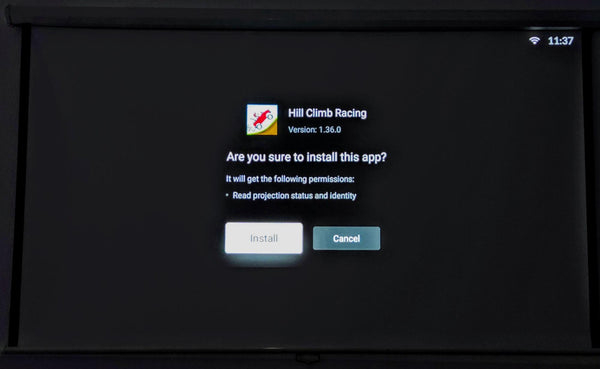

Conclusion
You can now play any game you want on the Wemax Vogue Pro: Console games, Computer games, Cloud games and even games that will run directly on the video projector.
If you have many game systems that you want to plug at the same time, I recommend buying a HDMI switch:

Finally, you can click here to watch my video test of the Wemax Vogue Pro and buy it with a 21% discount.
Thanks for reading and see you soon!




Share:
5 Tips for new WEMAX Nova 4K Laser Projector Users by @Roni
Why ANSI Matters: Shining a Light on Projector Lumens